Disable macOS Big Pointer Arrow When You Shake
On a Mac when you shake the pointer arrow to locate it, it gets bigger. This does make the pointer easier to find, but if you find it distracting here’s how to disable it.
On a Mac when you shake the pointer arrow to locate it, it gets bigger. This does make the pointer easier to find, but if you find it distracting here’s how to disable it.
Fellow Mac users, have you ever wanted to make a window fill the screen but didn’t want to use the default full-screen mode (where the menubar disappears)?
There are new (hidden) ways to enlarge your window without going full-screen (which I honestly don’t like). They work in macOS Sierra and later.
I like the new dark mode in macOS Mojave, but sometimes I need to switch back to light mode. I wanted a faster way than having to go into System Preferences. While looking for an answer, I came across a simple AppleScript that I want to share with everyone. Don’t worry if you’ve never even used and AppleScript before, this is easy to use and you don’t have to understand anything about AppleScript!
To show hidden files/folders in the Mac Finder or Open/Save dialogs you don’t have to use Terminal commands, all you need is one keystroke!
macOS Sierra brings picture-in-picture videos. In Safari, Right–click (or Control–click) the video and choose Enter Picture-in-Picture. The video will change to a small floating window that you can position in any corner of the screen.
macOS Sierra brings system-wide access to tabs for many Apple apps as well as third party apps. Apps may need to be updated to take advantage of them, but Apple has updated many of its own apps (such as Maps, Keynote, Numbers, etc.) to support tabs.
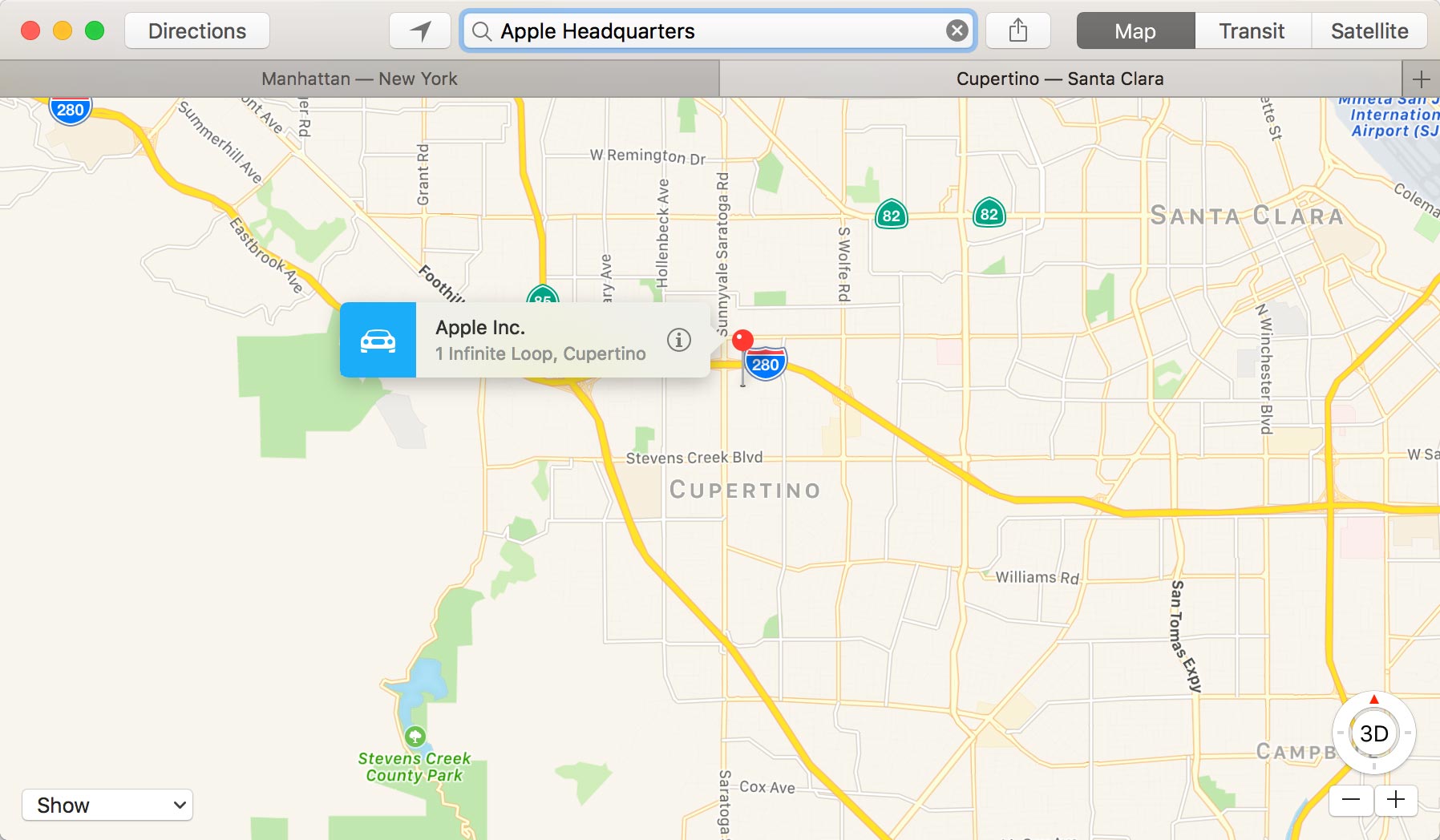

While Apple’s full-size keyboards have dedicated Home, End, Page Up, & Page Down keys, their compact keyboards (such as those found on laptops) do not. Instead, they double-up the function of some keys. Apple does not label the second function of all the keys, so not everyone realizes their full potential!
In Mac OS El Capitan, when you shake the cursor to locate it, the cursor gets bigger. This does make it easier to find, but I work so quickly I find it happens accidentally. I find it a bit distracting, so here’s how to disable it.
Here are a few interesting articles I’ve found recently. Happy reading.
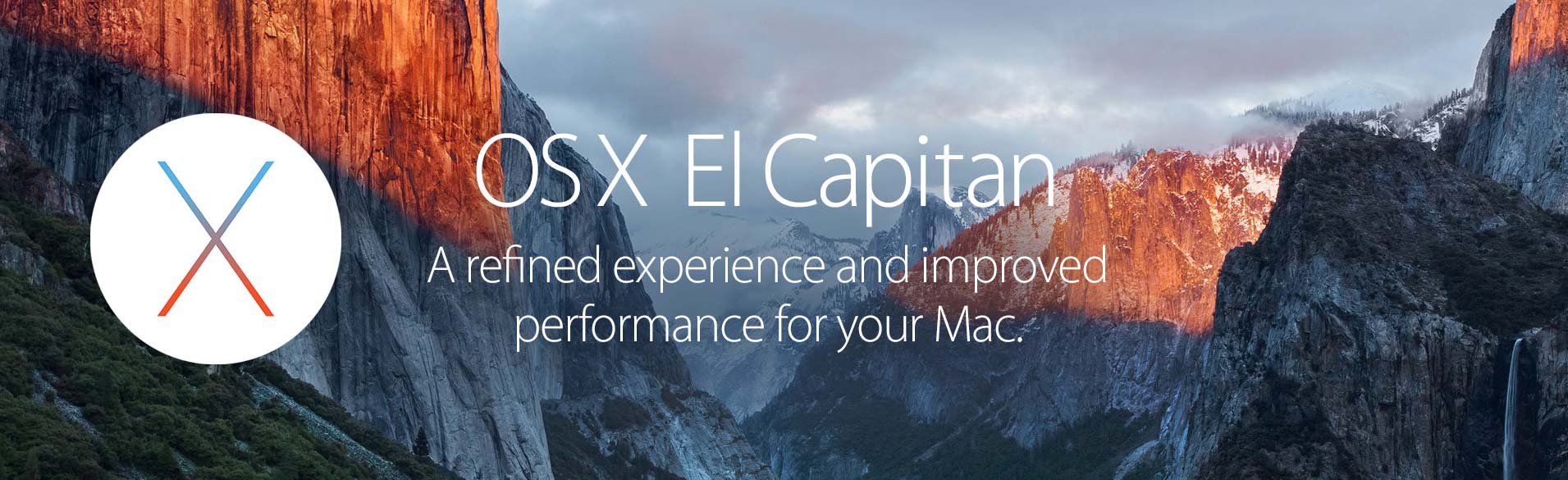
I’ve updated my Mac keyboard shortcuts page for El Capitan. Not much changed really. While I was updating things though, I added a new keystroke. It’s not new in El Capitan, but was surprised I didn’t already have it listed.

Most people never think about it, but there’s a reason behind the design of the Mac’s Command icon. Check out Jared Sinclair’s blog post Origin of the CMD Symbol to learn more.
In Mac OS X Yosemite, you can preview links in Safari with a 3-finger tap. Hover over a link in Safari, and tap your trackpad with 3-fingers to see a preview.